This page allows the management of alarms associated with signals.
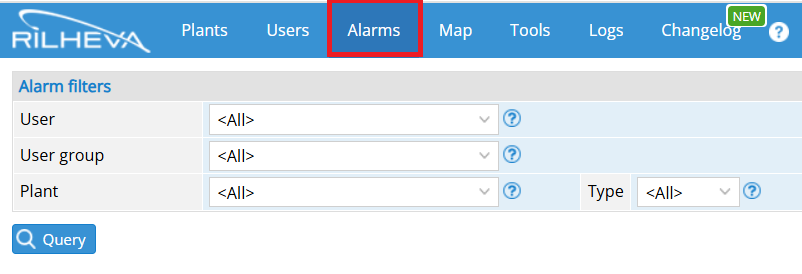
User: Extract only alarms that affect a specific user.
User group: Extract only alarms that affect a specific user group.
Plant: Allows you to extract only alarms that affect a specific plant.
Type: allows to extract only the alarms sent via a specific medium (e-mail, sms, voice, notification).
Once you press the “Query” button, the alarm signals will be displayed as follows:
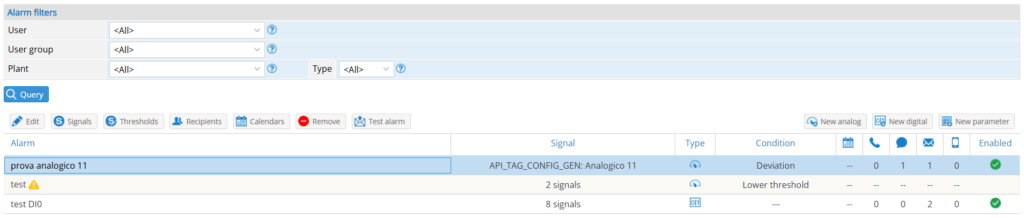
New analog/ New digital/ New parameters:
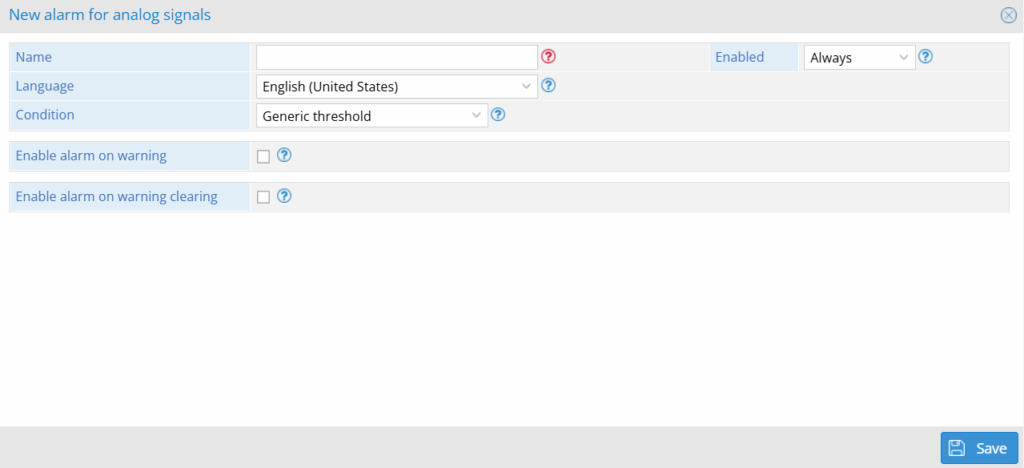
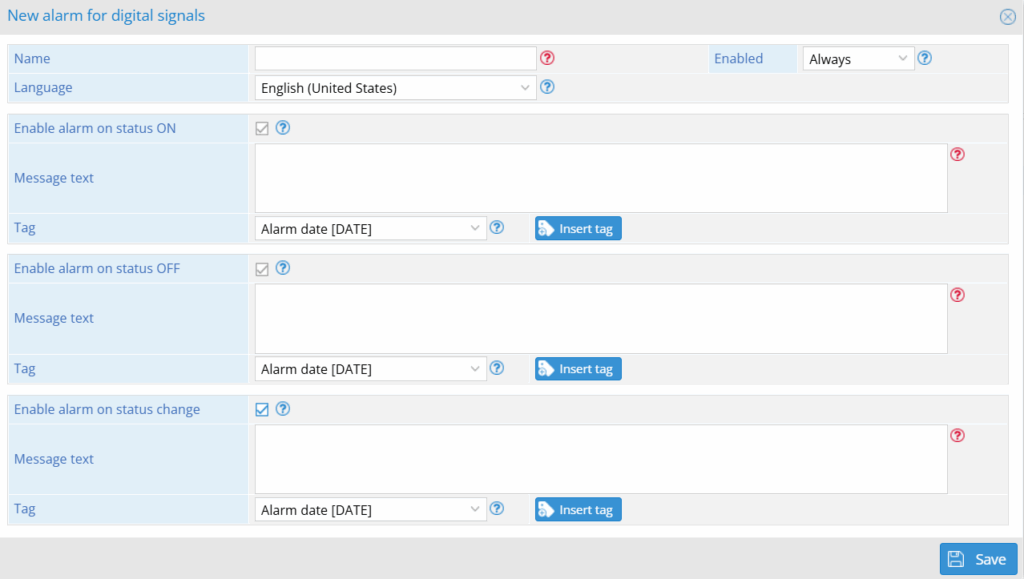
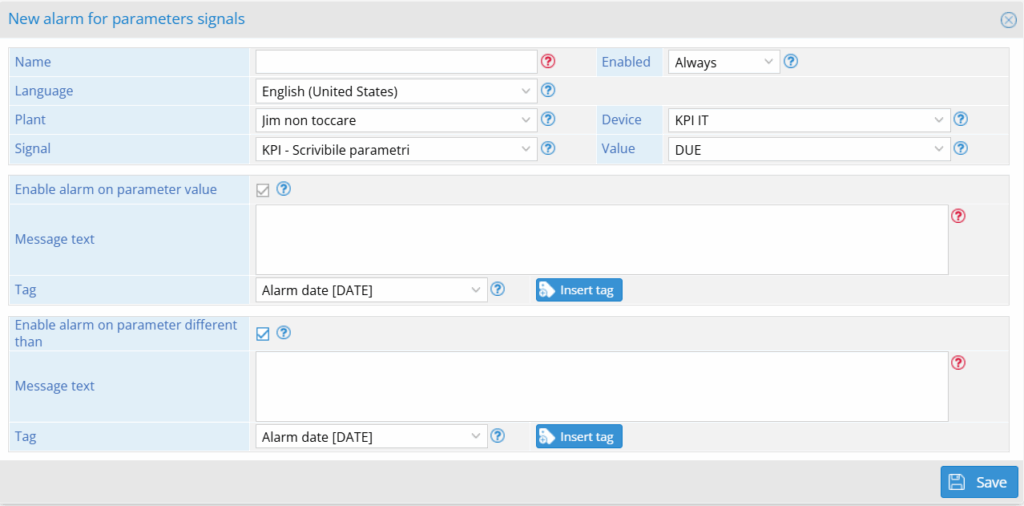
The only differences between the alarm signals for the 3 types of signals are the conditions of activation of the alarm:
- Condition: for the analog signal, you can choose the activation condition (upper threshold, lower threshold, deviation).
- Value: for parameter signals, you can choose which parameter to set the alarm signal on.
- For digital signals you can choose whether to activate the alarm on the status off, on or on the change of state.
Tags and message text: Within this section you can combine various tags with text to build a detailed and easy-to-understand alarm message.
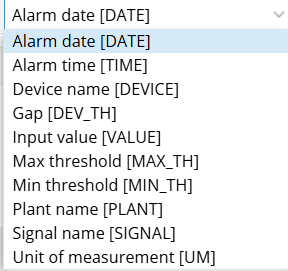
Change: you can change the details of each alarm signal.
Enabled: This option allows you to specify when the alarm is enabled. Use “Always” to make the alarm always enabled. Use, “Never” to disable it completely. Use “Calendar” to specify a weekly calendar in which you can define the days and time slots in which the alarm is enabled.
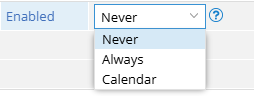
Signals: you can select signals to add to the alarm signal.

Thresholds: you can change the threshold and signal deviation within the selected alarm signal.

Recipients: You can choose the recipients of notifications for the selected alarm signal.
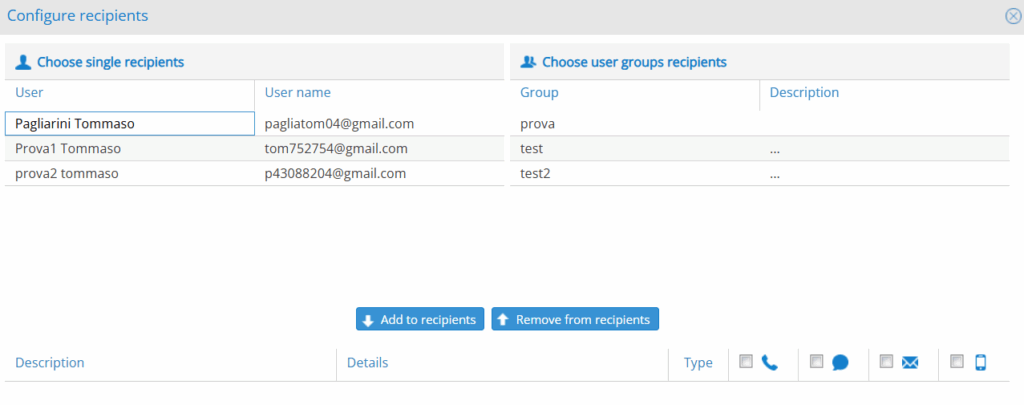
Calendars: you can select a calendar of availability at the selected alarm signal.
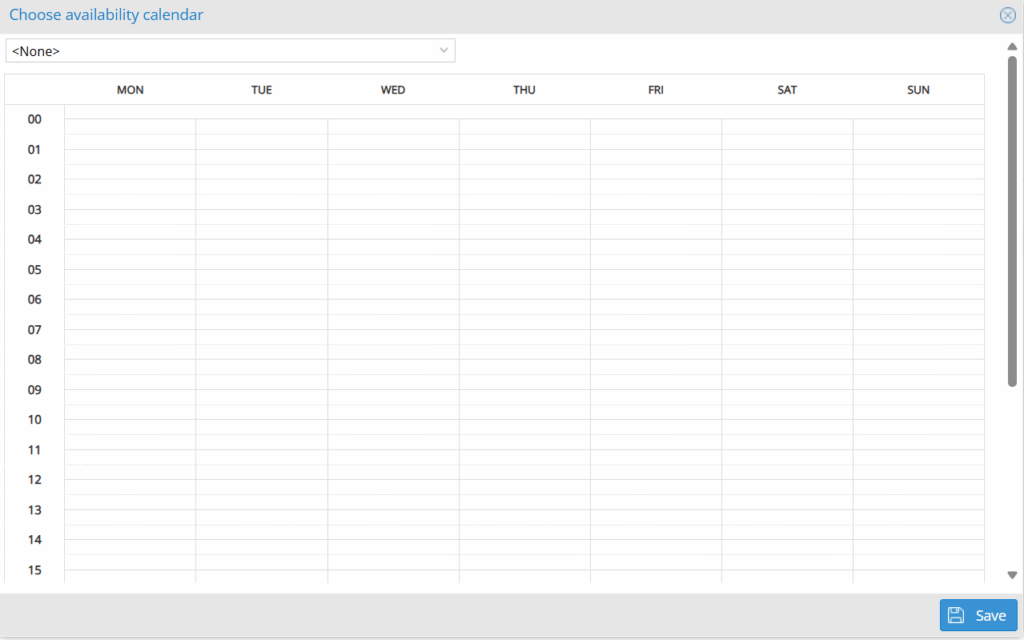
Test alarm: sends test notifications to the recipients of the alarm signal.
Configuration of the alarm from the plant
After selecting a plant, by clicking on the bell in the upper right you can configure the alarm directly from the plant page.
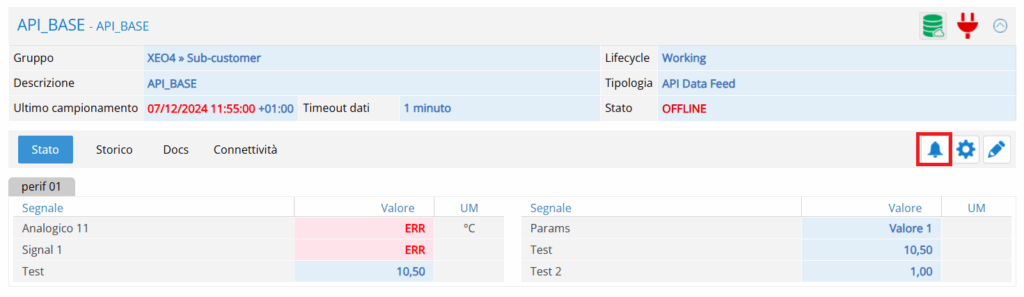
Once pressed the bell you can proceed to create the alarm exactly as explained above, or choose to create a new alarm from an existing one:
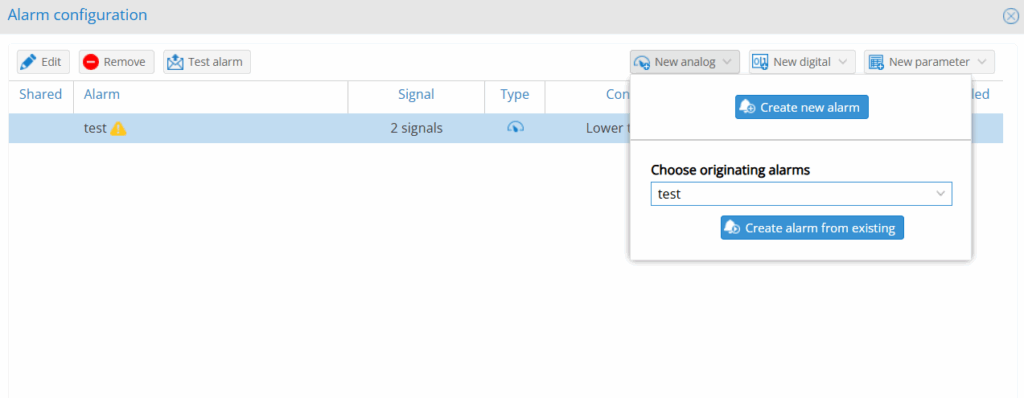
If the option “Create alarm from existing” is chosen and as starting alarm an alarm is chosen “empty”, that is without signals or recipients assigned, only the signal to be linked to the alarm will be requested. If the same starting alarm is used on another installation, the alarm will become a shared alarm:
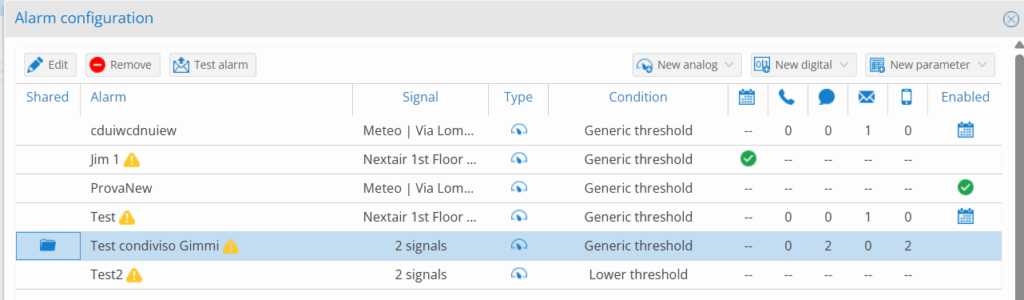
In case of modification of a shared alarm, the following pop-up will appear:
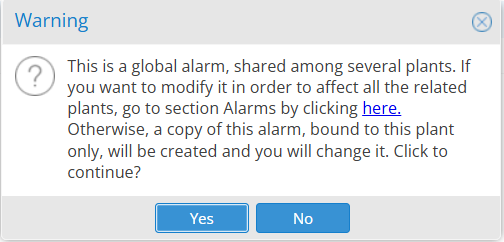
NB: Shared alarms also have shared recipients, so it will not be possible to send the alarm only to some of the entered recipients but it will reach all those chosen.
Was this helpful?
0 / 0