Through this page you can edit and delete each user of your company and invite new users.

By clicking the “Excel export” button in the upper left corner you can download the list of users as an excel table.
Edit
On this screen you can edit various details of a user already registered in the system.
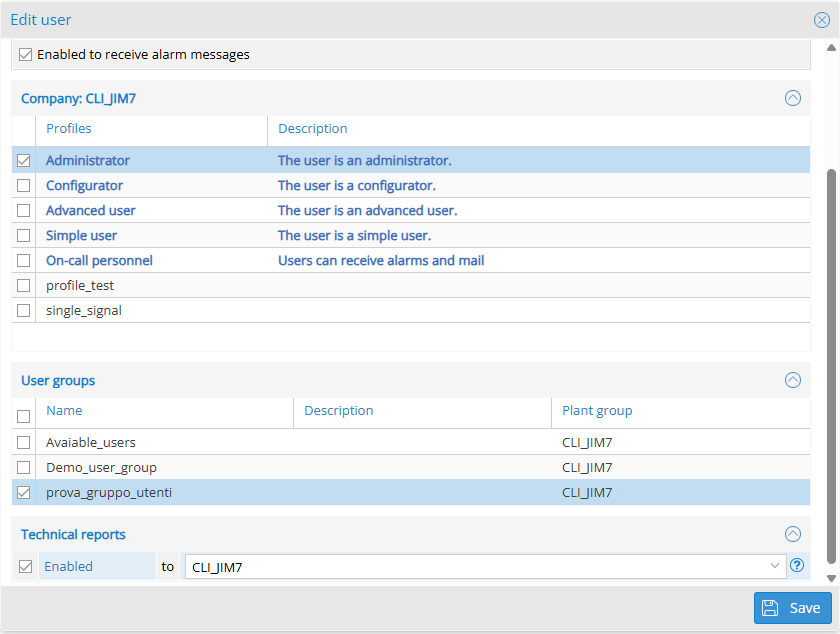
Enabled to receive alarm messages: you can choose whether the user can be used as a recipient of alarm messages.
Profiles: you can choose which profiles to assign to a user.
User groups: you can choose which user group to assign a user.
Technical reports: you can choose whether the user will receive a report when the system goes offline and when it is back online.
Invite
In this page you can invite new users through the email address, choosing their profile, language and allowed access.
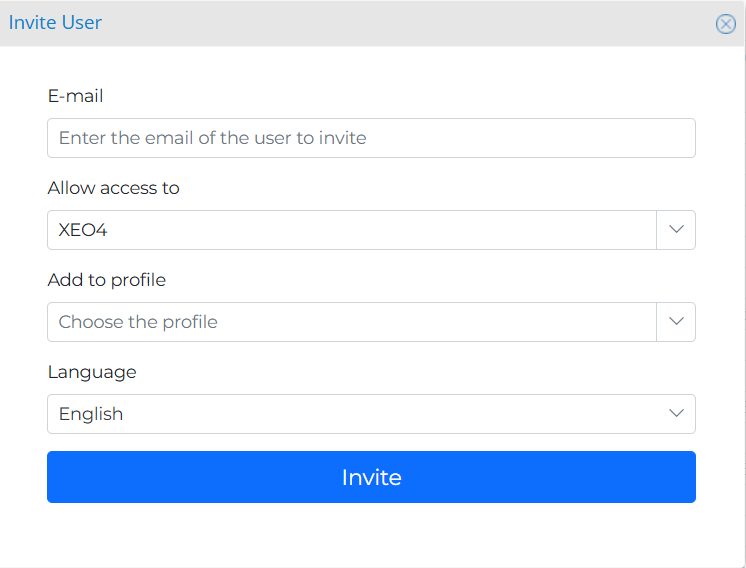
Once invited, the user will appear in the list of users as follows:

If the email has not been received, you can select the user in question and click on the button “Re-send email”. The yellow dot in the “Status” column indicates that the user has been registered but has not yet confirmed registration via the received email. The orange dot, on the other hand, indicates that the invited user is already registered in the system with another client and, at the moment of login, will be able to choose which client to access.
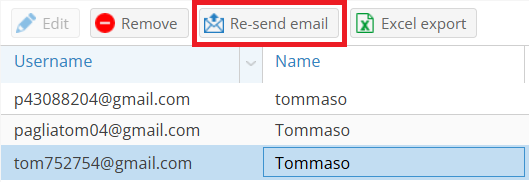
Was this helpful?
0 / 0