Creation
To create a new view you will need to click on the “add” button on the right:

After pressing it, a screen will open where you can assign a name to the custom view (via the “Description” entry) and determine whether this new view should be used as the default view on web and app.
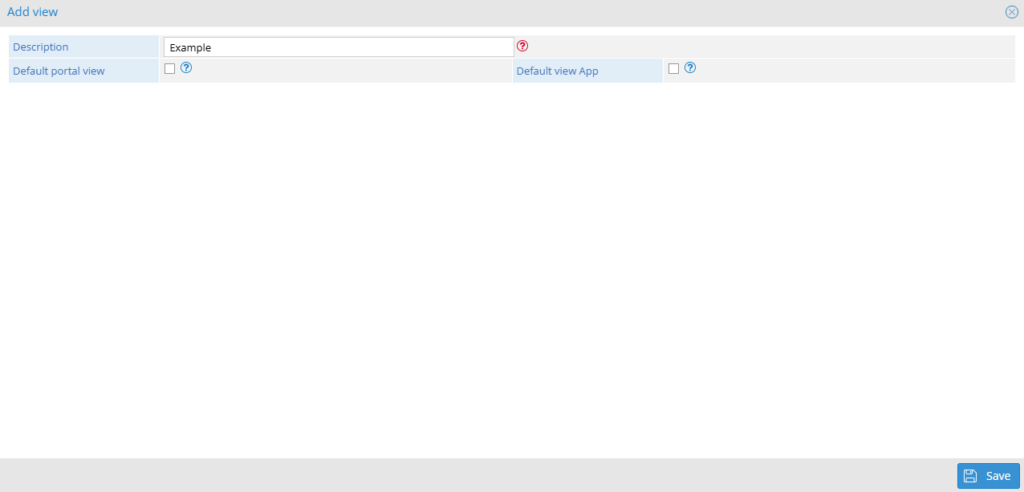
Once you press the “save” button, you can proceed with the creation of the view in two different ways:
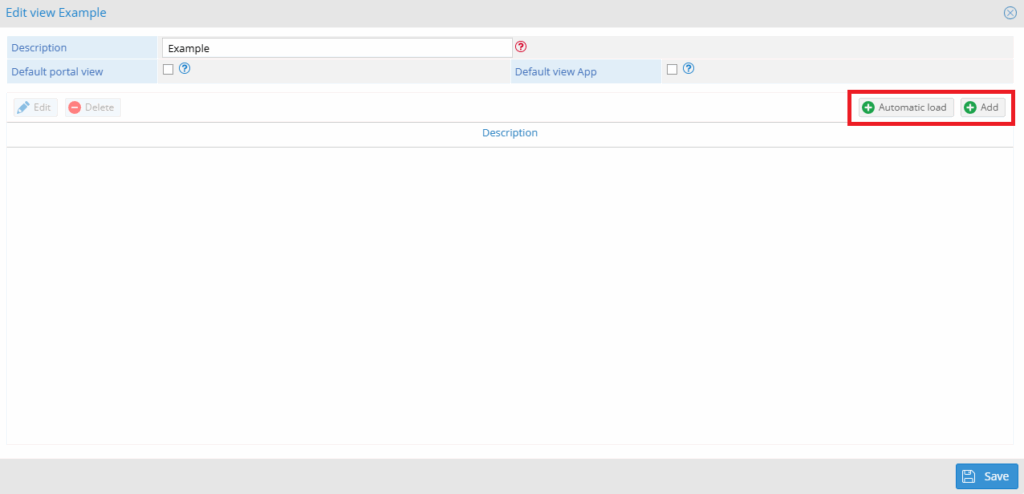
Automatic loading: it is only used in special cases, when the format of the signals respects a specific structure.
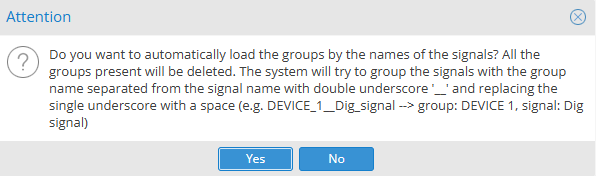
Add: clicking the following button will open a group editing screen, where on the left we will see the list of signals belonging to the plant chosen at the start, while on the right will appear the signals chosen for the custom view.
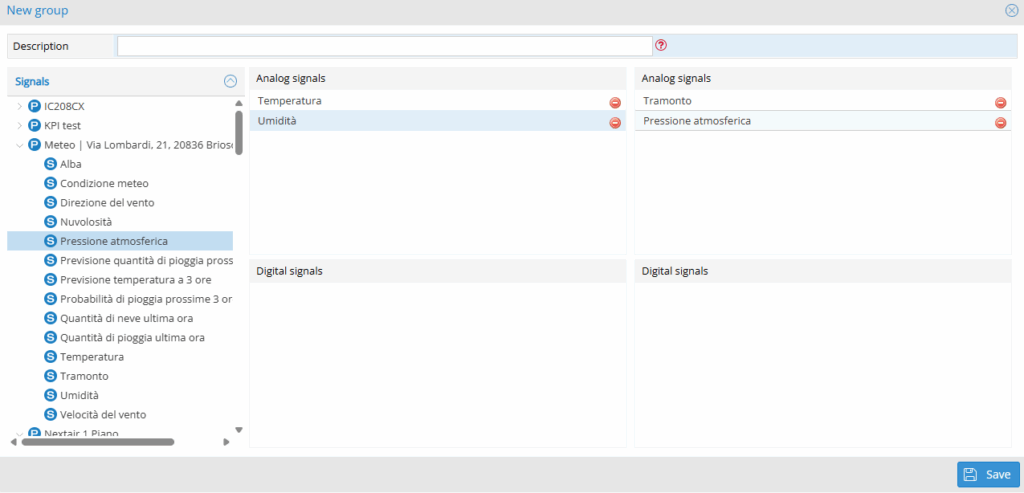
To add signals to the custom view, simply click on a signal in the list on the left and drag it to the right side of the screen. The system will automatically insert it into the digital or analog signals section, depending on its type. In the upper left, through the “Description” item, it will also be possible to assign a name to the group you are creating.
Edit
Signal groups within custom views can be edited or deleted at any time, using the “Edit” and “Delete” buttons on the view edit screen.
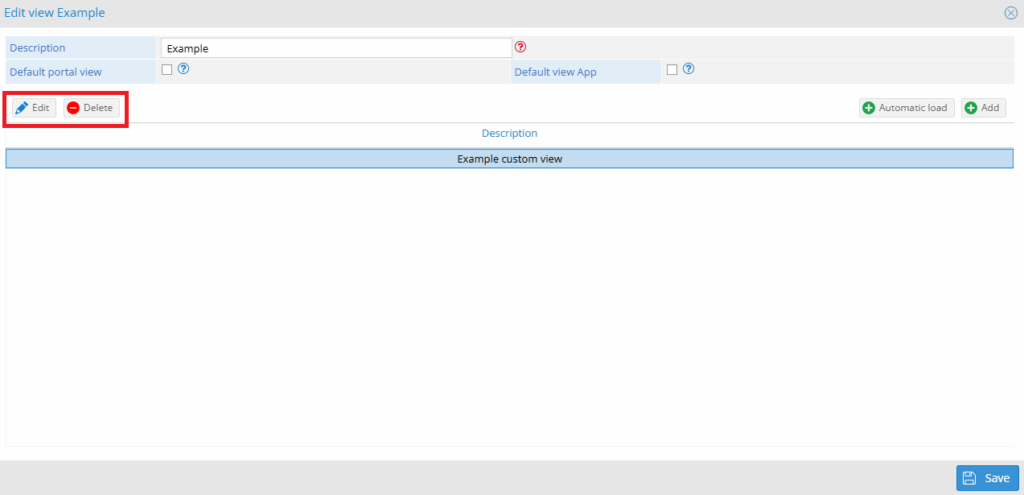
By clicking on the “Edit” button, the group editing screen described above will be displayed again.
Was this helpful?
0 / 0