To access the map management page you need to click on “Tools” in the upper left.

Once clicked it will be enough to press on the “Maps” button in the “Utility” section.
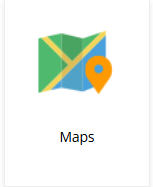
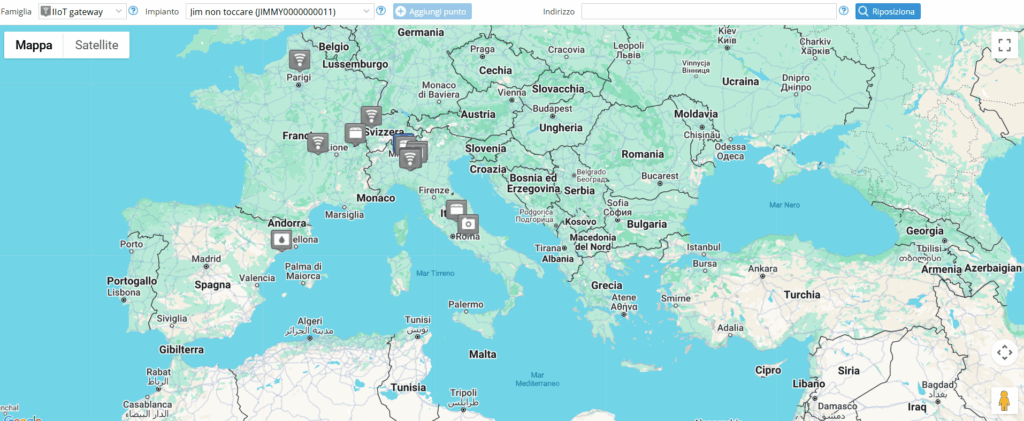
Family: specifies the icon of the point on the map.
Plant: The plant for which you want to create a new point on the map.
Address: location of point on map.
By right-clicking on the icon of a plant you can change its details:
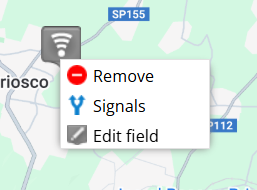
Signals: signals to display in the map tooltip.
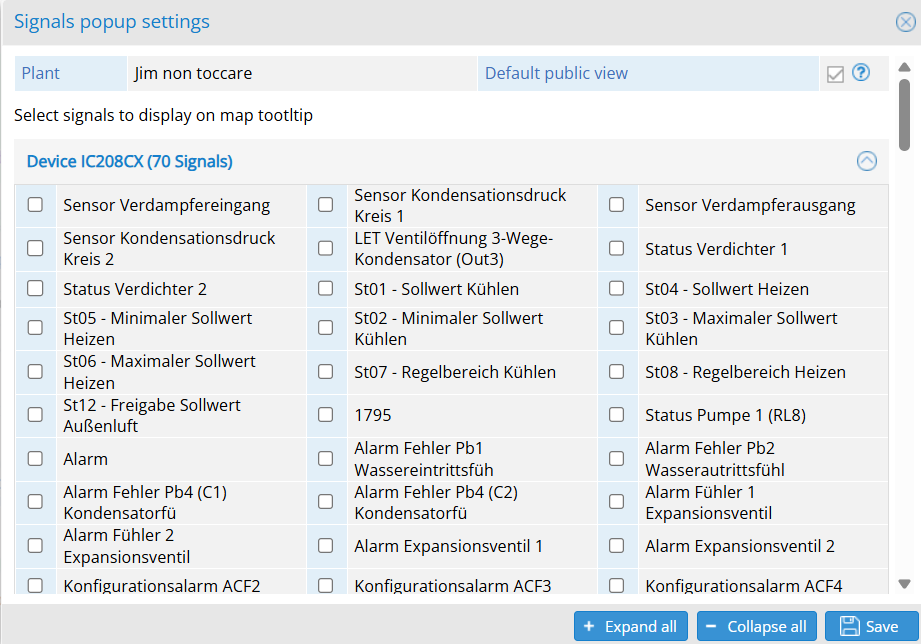
Default public view: if not selected, the operator who is editing (from configurators up) will be the only one who can see the selected details, otherwise all details are displayed in the same way by anyone who can see the plant.
Change family: You can change the family.
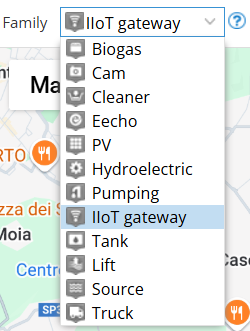
To view the map you need to click on “Map” in the top left:

Once you press the button, the following screen will appear:
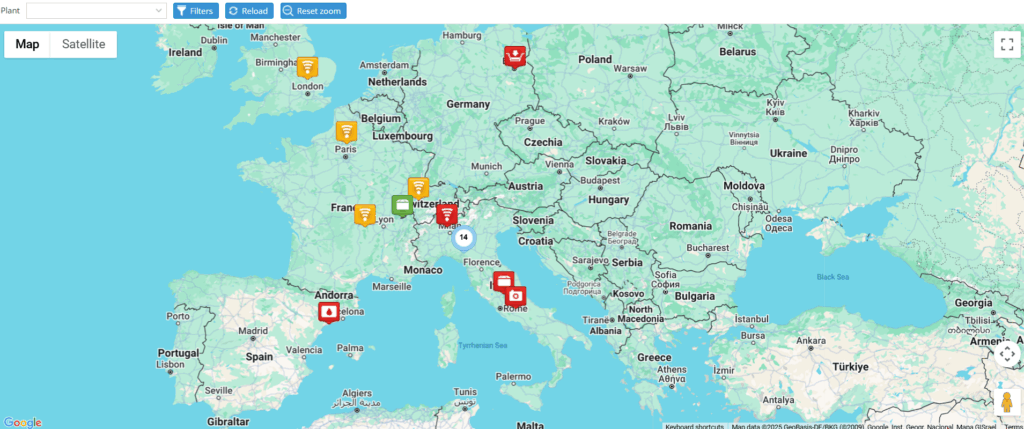
Plant: you can select the desired plant to display.
Filters: it is possible to filter the plants by various characteristics.
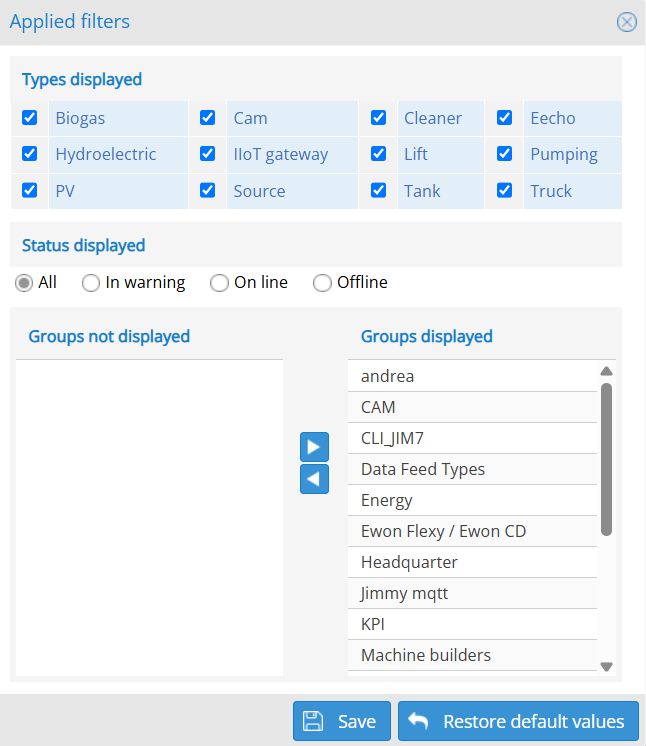
By clicking on the icon of a plant you can view its details:
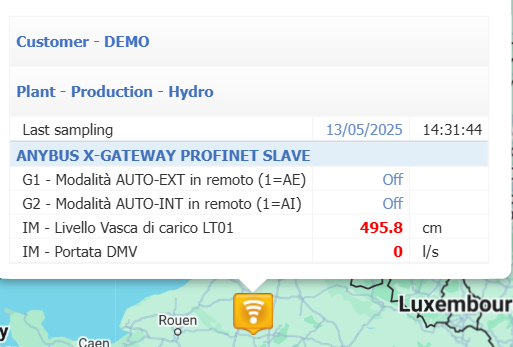
If the selected system has a connected and active dashboard, a button will be available that allows its display, in addition the color of the icon indicates the state of the system (Green->online, Yellow->there are warnings, Red->offline).
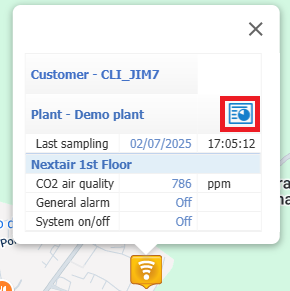
Was this helpful?
0 / 0