A profile can be assigned to one or more users and it specifies what each user can or cannot do. Through the profile management page it will be possible to create and edit new profiles.
NB: The profiles shown in blue are the default profiles, they are not editable or deletable.

New profile
Clicking on the “New Group” button in the top right will open a page where you can enter the name and description of the user group.
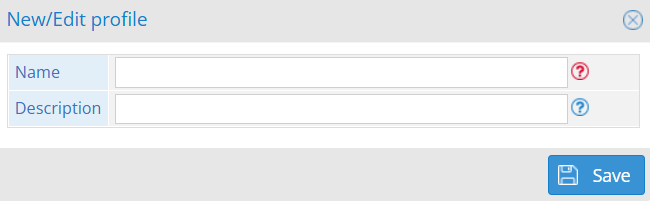
Once you press the “Save” button, another screen will open where you can choose to which users associate the new profile and create or change the permissions of the profile:
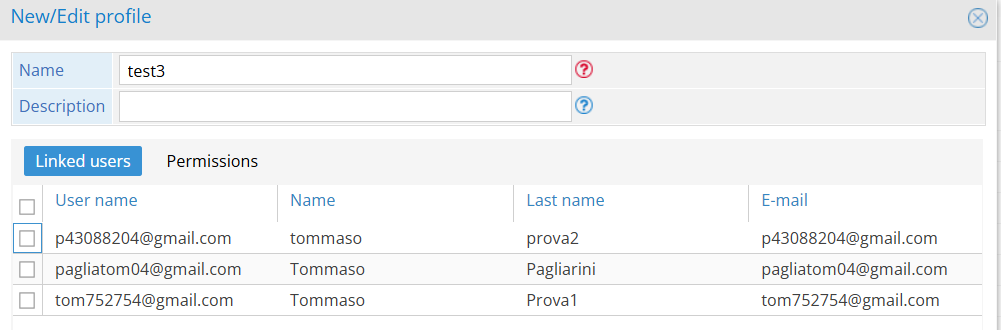
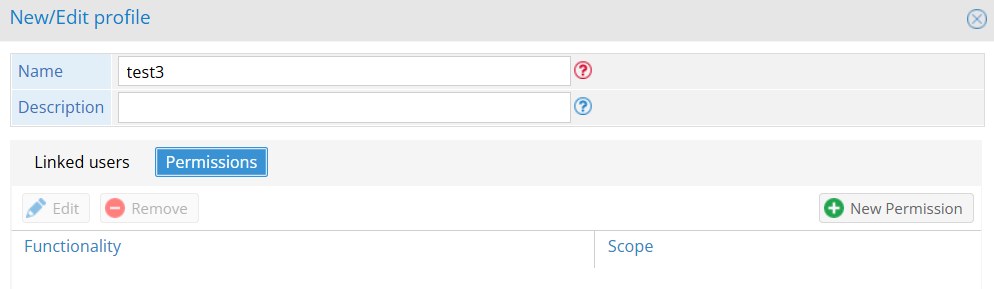
New permission: clicking this button will open a screen where you can choose the actual capabilities of the newly created profile, choosing from a list of pre-set features.
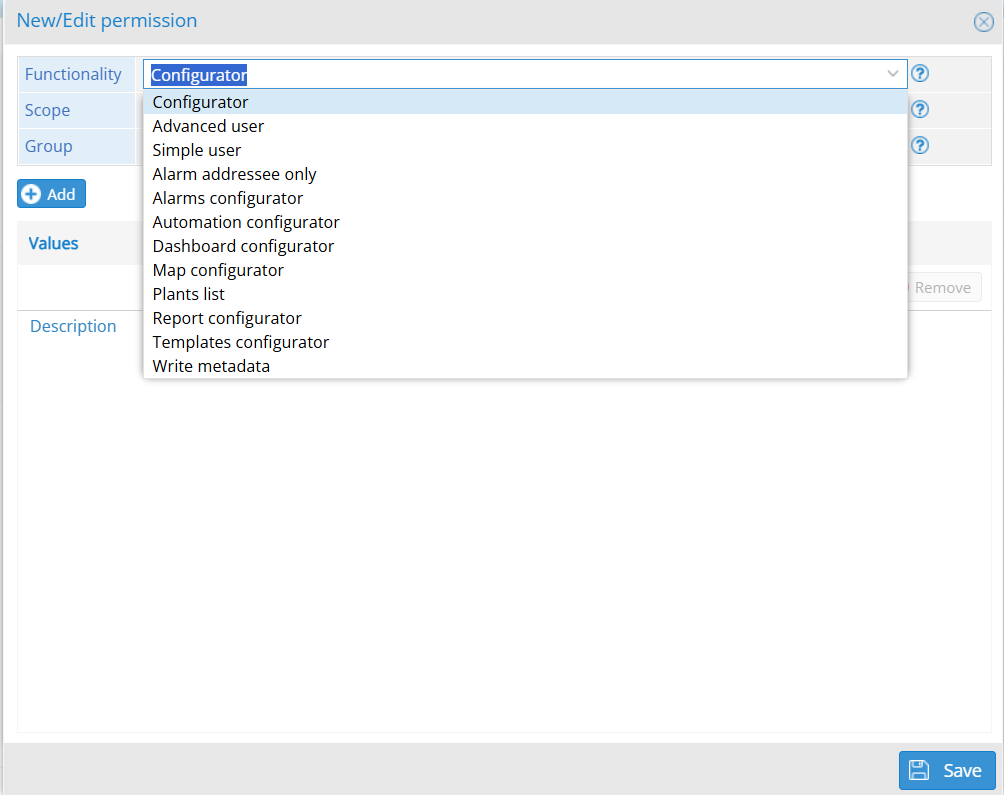
Configurator: the user can perform all configuration operations in the system (no user profiling).
Advanced user: the user can write or send commands.
Simple user: the user can view a group, plant or signal.
Alarm configurator: only alarm configuration.
Automation configurator: only automation configuration.
Dashboard configurator: dashboard configuration only.
Report configuration: report configuration only.
Map Configurator: only map configuration.
Template configurator: only template management.
List plants: indoor use only.
Write metadata: the user can write metadata.
Only available for alarms: has no visibility of the plants.
Once a permission is added, it will be listed in the table below the “New permission” button as follows:
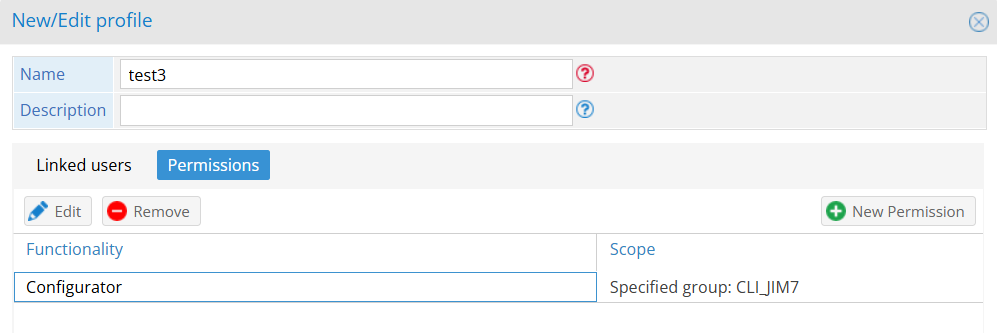
The scope specifies what the selected functionality applies to (Group specified, facility specified, measurement specified), it is possible to have multiple permissions each with different functionalities and scopes within the same profile. For some functions the possible scopes may vary (ES: Map Configurator has as scope only “Specified group”).
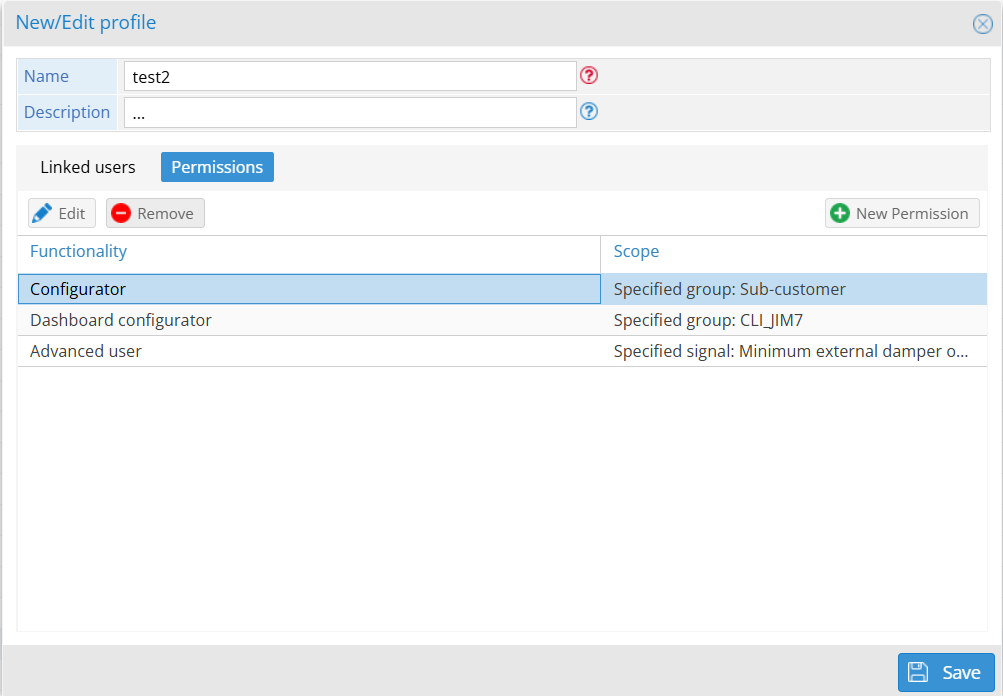
Was this helpful?
0 / 0